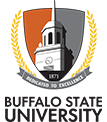Web Accessibility
Buffalo State College's official web products are mandated to be accessible to all, including users with vision, motor, or hearing impairments. To ensure ADA accessibility, college websites are designed and developed in adherence with the W3C’s Web Content Accessibility Guidelines (WCAG) 2.0 Level AA standards. Web accessibility requirements extend to include all images, documents (including PDFs), videos, and applications residing on college web pages, as well as any third-party products connected to sites.
Compliance
Level AA Standards
Websites generated from the college’s official installation of Drupal that do not include user-entered custom code and styling and include alt tags with images, accessible documents, etc., meet mandated compliance guidelines.
Understanding W3C WCAG 2.0 Level AA standards
How to Meet WCAG 2.0 Level AA standards
Your Responsibility
Each area with a web presence is responsible for ensuring that the content, images, documents, and videos found on their site are compliant with WCAG 2.0 Level AA standards. Sites or parts of sites that do meet compliance will be removed until remediation can occur.
Training
Marketing and Communications web staff members provide accessibility training as part of their regular Drupal training.
Accessibility Tips For Site Managers
- When uploading images to Drupal, add "alt text" for every image through the interface.
- "alt text" is not a caption—it is a short description of an image that a screen reader will "read" to the user.
- Alt text length: Keep it short—less than one hundred characters.
- Decorative elements: If a non-text element is merely decorative or does not convey meaningful information, assign it the "null" alt attribute. This is alt ="", where the quote marks have nothing between them: <img src="spacer.gif" height="1" width="10" alt="">.
- Do not repeat an image's alt text in the adjacent text, such as captions.
- Graphic link elements: Provide text links if using graphic elements for navigation.
- Image file size: Keep image sizes as small as possible (file size should not exceed 50KB).
- Link text should be meaningful enough to make sense when read out of context.
Example: write "Read more information about the department" instead of "Click here." - Links should not open in a new window.
- Use file compression, when possible, for faster download.
- File type should accompany all downloadable files.
- Provide concise how-to information for plug-ins or extras needed to access items.
- Create accessible PDFs and Word Documents
- Each element in Drupal page layout uses appropriate heading structure to accommodate accessibility. Use the styles available to you to select headings.
- Use header elements for all headings. Using font size or bold type to indicate headings visually is not compliant.
- Order header elements properly (numerical order): <H1> <H2> <H3> <H4>, etc.
- Do not "skip" levels (e.g., <H1> <H3>).
Buffalo State uses Ensemble Video to manage and store audio and video files. To meet accessibility requirements, all video files need to be close captioned and audio files must contain a text alternative or transcript.
Create an Ensemble video account
Ensemble training
Ensemble support
Request captioning
Avoid linking to documents whenever possible. Content should be placed on your web pages, not external documents.
- The viewer may not have the correct software to view the document
- Creating accessible Word, PDF documents, etc. is complex.
Avoid linking to document-based forms
1) Makes for an overly complicated workflow (the process of data collection)
2) Documents that need to be filled out by hand and returned are inherently inaccessible themselves
3) Online forms streamline the workflow and guarantees accessibility
Placing documents on your site
If it is unavoidably necessary to place a document on your site, there are tools available to verify their accessibility, and all documents must meet these standards before being placed on your site.
Additional Tips for Self-Publishers, Affiliated/Unofficial Pages
When performing your own site review, please follow accessibility guidelines:
All web pages must follow guidelines to ensure ADA compliance, and self-publishers uploading work to official college servers must:
- To gauge the accessibility of your pages, review the W3C Web Content Accessibility Guidelines
- Run their sites through a code check, such as WebAIM WAVE
- Optimize pages for viewing on as many devices and screen resolutions as possible.
- For added ease-of-use, maintain a consistent layout throughout the site.
- Maximize the color contrast between backgrounds and text.
- Avoid using colors only to convey meaning.
- Adhere to the built in styles of your template with headings, buttons, and colors.
Use proper markup for data tables to allow screen reader users to navigate through the table
Testing Tools
For Websites
WAVE (free): WAVE is an accessibility evaluation tool that allows you to run reports from your Firefox or Chrome toolbar.
JAWSInspect (free): This Firefox extension is a web developer tool that reports how JAWS screen reader “sees” and “reads” a web page.
For PDF Documents
PAVE-PDF (free) is an excellent online tool that can auto-correct many problems as well as guide you through outstanding issues.
Adobe Acrobat (not reader) has built-in accessibility tools
Creating accessible PDF documents
Be Accessible Inc. (priced per page) provides PDF remediation for full accessibility
For Microsoft Documents
Microsoft Word has built-in tools to guide and help you correct any accessibility issues with your document.
Learn about Microsoft Word's accessibility tools
Creating accessible Microsoft Office documents